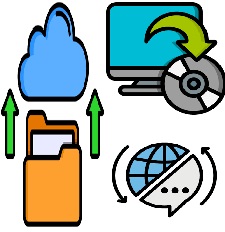Skip to content
- To Copy and Translate course, go to the Managed Courses.
- In the list of courses, go to the course name.
- In the list of icons, click on the Copy, backup and Translate icon.
- In the displayed page, click on Create Copy Course button, enter the name of the copy course and click create copy.
- To check, go to the Managed courses page. The created copy course will be listed.
- To translate a course, click on the same copy, backup and translate icon and click on Export as JSON button.
- In the translate page, select the Translate from Language and Translate to Language and click Submit.
- This will take some time to translate.