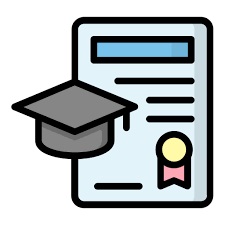Skip to content
- To Preview certificate for cohort, Login to Admin account and go to Managed courses page.
- In the list of courses, select course with cohort created.
- In the list of icons, select Manage cohorts icon.
- In the cohort page, under cohort, click on Edit cohort basics icon.
- In cohort details page, scroll down and click on primary certification configuration. this will make Preview certificate visible.
- When clicked, it will display certificate without any configuration.
- Go back to cohort detail page and select certificate in primary configuration list.
- click on Preview certificate to view certificate with primary configuration.
- You can also select Additional signatory configuration for the cohort certificate.
- Once selected, click on the preview certificate to view final certificate with both configurations.
- Click save cohort. Certificate will be created for cohort.