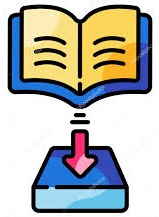Skip to content
- Login to the moderator’s account. Check for the course name where the feature is disabled.
- Navigate to the Advanced – Managed Courses page. Under the I’m Moderator option, find the course and click on the Manage Cohorts icon.
- In the Default – Self-Directed Cohort of the course, click the Edit Cohort Basics icon.
- Scroll to the bottom of the Cohort Details page and click on Enable Download Course as PDF.
- When the blue tick appears, the feature is enabled. Click Save cohort button.
- To verify, go to the course homepage and click the three dots on the right side of the course name block.
- You should now see the Download option.
Enabling the Download Course as PDF