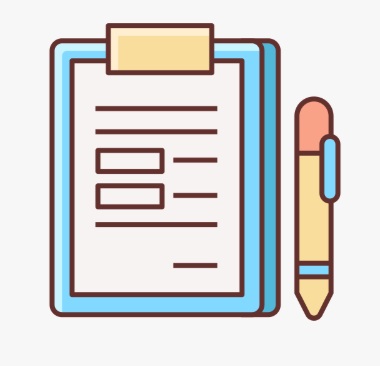- First go to Advance – Managed courses page, Click on View as an Editor icon of a course.
- Go to a Module/sub-module and click Create Block.
- In the list of features, click on User Input Block and select ADVANCED FILL IN THE BLANKS.
- Select a domain in the list of domains created in advance assessment criteria. If not selected, then simple assessment criteria will be set by default.
- Enter the Question and description of it.
- Click Insert blank and add option to enter correct answer if you want.
- You can also enter different options by clicking Add extra option to confuse the answer.
- Add Advance options accordingly and click Mark as Required to set question as mandatory.
- Click Save block button. Click Publish changes button to Save it in the course.
- To check, go to Managed courses page, click View course icon.
- Click Module/sub-module. Your fill in the blank question will be displayed.
Advance Fillups