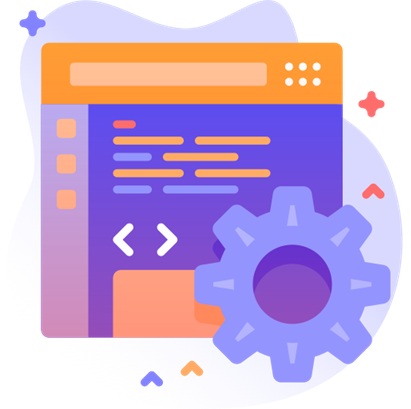Skip to content
- For the same AI response question, In editor’s view, click on Edit block icon.
- Select SHOW STANDARD FEEDBACK toggle and De-select SHOW AI FEEDBACK toggle.
- Enter Threshold value, check the Advance options and Click Save block button.
- Then click Publish Changes button.
- Go to the Managed courses page. For the course, click View course icon.
- Click Module/Sub-module.
- For the question, enter incomplete answer and click Update button.
- This will give a feedback with only a message without any hints as it will give in the AI feedback.
- The assigning credits using threshold value is same as for the AI feedback.
- For both feedbacks, again For the same AI response question, In editor’s view, click on Edit block icon.
- Select both SHOW STANDARD FEEDBACK toggle and SHOW AI FEEDBACK toggle.
- Enter Threshold value, check the Advance options and Click Save block button.
- Then click Publish Changes button.
- Go to the Managed courses page. For the course, click View course icon.
- For the question, enter one answer and click Update button.
- This will give a feedback with both a message as Standard feedback and hints of the answers as AI feedback.
- The assigning credits using threshold value is same as for the AI feedback.
AI Text Response – Standard feedback, AI + Standard Feedback