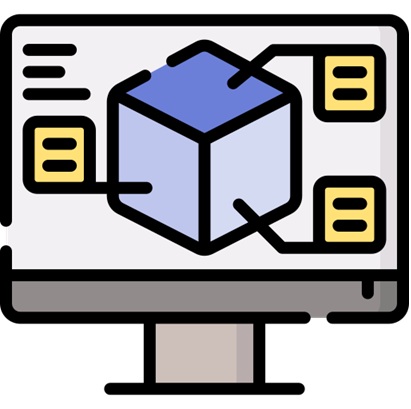Skip to content
- First go to Managed courses page. For a course, click on View as Editor icon.
- In the course page, click on Create block icon and select Module container.
- Enter details and click Save block. This will create a Module in the course.
- To create a sub-module inside the created module, again click Create block and select Module container.
- Again Enter details and click Save block. This will create a sub-Module in the Module.
- Inside a sub-module, again click create block. Here you can create contents using the features listed in left side.
- You can create any number of sub-modules inside a Module.
- Once done, click on Publish Changes button to save the created contents, sub-modules and module.
- Similarly, you can create any number of Modules with sub-modules inside them.
- Once all of them are created, click Publish changes button to save them in the course.
- To check, go to the Managed courses page. For the course ,click View course icon.
- In the course page, the modules will be listed under the course navigation on left side.
- When you click on a module, the sub-modules inside it will be listed and you will be directed to the module page.
- If you click on a sub-module, you will be directed inside it to view the contents.
Creation of Modules and Sub-Modules