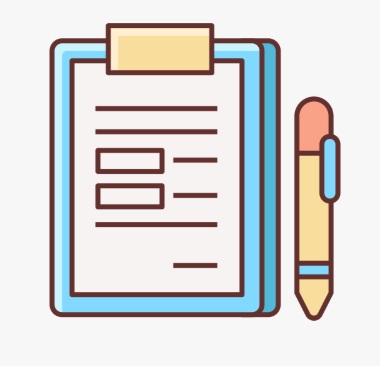Skip to content
- Login to Moderator’s account and go to Managed courses page.
- Select a course and click on the ‘View as an editor’ icon.
- Click on the created block which is like a container.
- Click on Create block and within the User Input Blocks dropdown click on FILL IN THE BLANKS.
- Enter the question . For answer, leave as blank or you can enter text.
- Enter the size of the blank and click on add option.
- Choose the Advanced options accordingly. click on Save Block button.
- Click on Publish changes button to save the FILL IN THE BLANKS.
- To check, go to the Managed courses page and click on View course icon.
- Click on the module. The created FILL IN THE BLANKS will be displayed.
Fillups