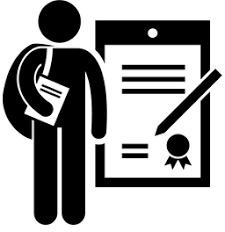Skip to content
- To Preview certificate, Login to Admin account.
- Click Advance option and select create new course.
- In the Create new course page, Enter all the details of the course.
- Under Privacy dropdown, select Public option. Enter remaining details.
- To have certificate for your course, Enable certification. This will list 2 configurations: Primary and Secondary.
- Select certificates for both in the lists.
- Once selected, Preview Certificate will be displayed. Click on it to View the certificate.
- Click Save button. Your Public course will be created.
- To check, go to the Managed courses and open the course profile.
Course Creation -> Preview Certificate (Public Course)