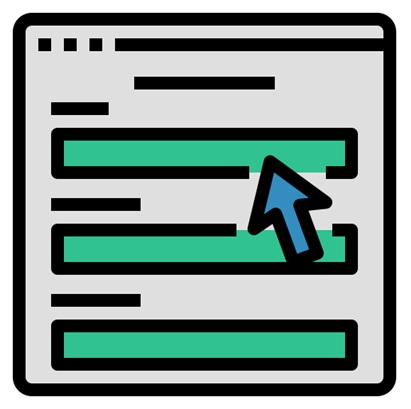Skip to content
- Login to the Moderator’s account and go to Managed courses page.
- Under a course, click on View as an Editor icon.
- Click on a created module. In that Click on Create block.
- Under User Input block, click FS forms option
- To Enter URL, first go to https://forms.framerspace.com/
- Enter the joining code of the form created earlier. Click Join.
- You will be directed to the form.
- Copy the URL of the form and paste it in the User input block – FS forms of the course.
- Enter position Label.
- Under Advance option, set the criteria accordingly.
- To make the FS form mandatory, click the Mark as Required option. then click Save Block.
- This will display the FS form in the module. Click Publish changes button.
- To check, go to the Managed courses page. Under The course, click View course icon.
- Click on the Module where the FS form is created.
- You will get the FS form displayed.
FS Forms + FS Forms as Mandatory Form