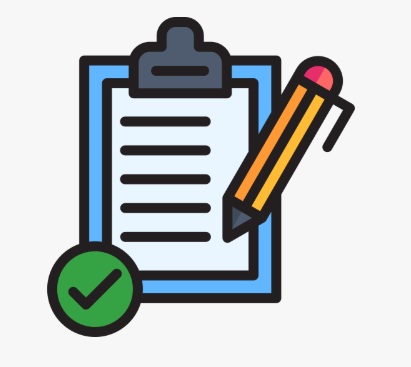Skip to content
- First go to Advance – Managed courses page.
- Go to the course and click on View as an Editor icon.
- In the course page, click on a module.
- Click Create block.
- In the features page, under basic blocks, click on LIST.
- Here, enter title and description.
- Under create item , enter the item text.
- Click ADD ITEM.
- Similarly, you can add any number of item text which is to be listed
- If you want the text to be listed on right side of the page, select ‘IS RIGHT?’ check box
- You can also add image to that item.
- Then click add item.
- Finally click save block.
- To save the list in the course, click Publish Changes.
- To check, go to the Managed courses and under the course click View course Icon.
- Click Module/sub-module. The created texts will be LISTED.
Lists